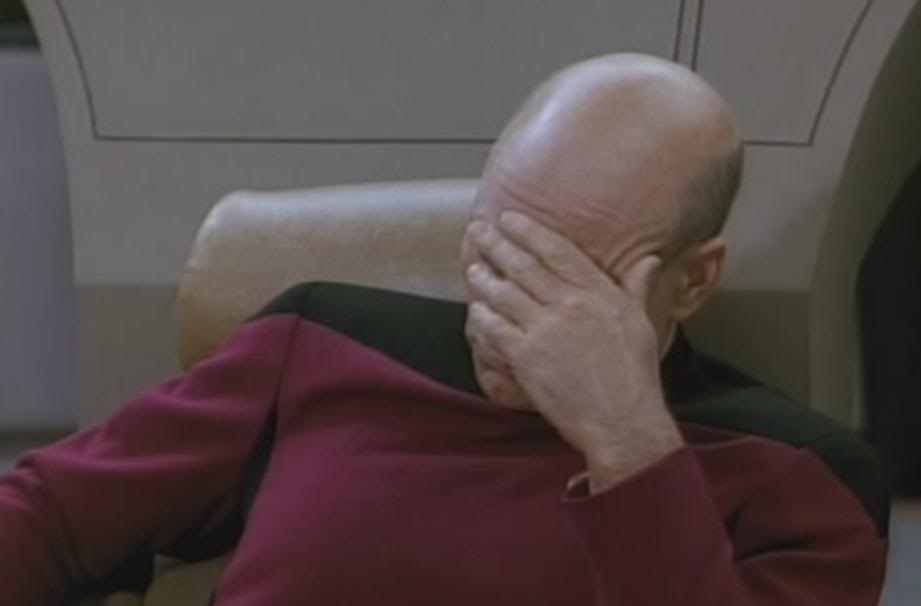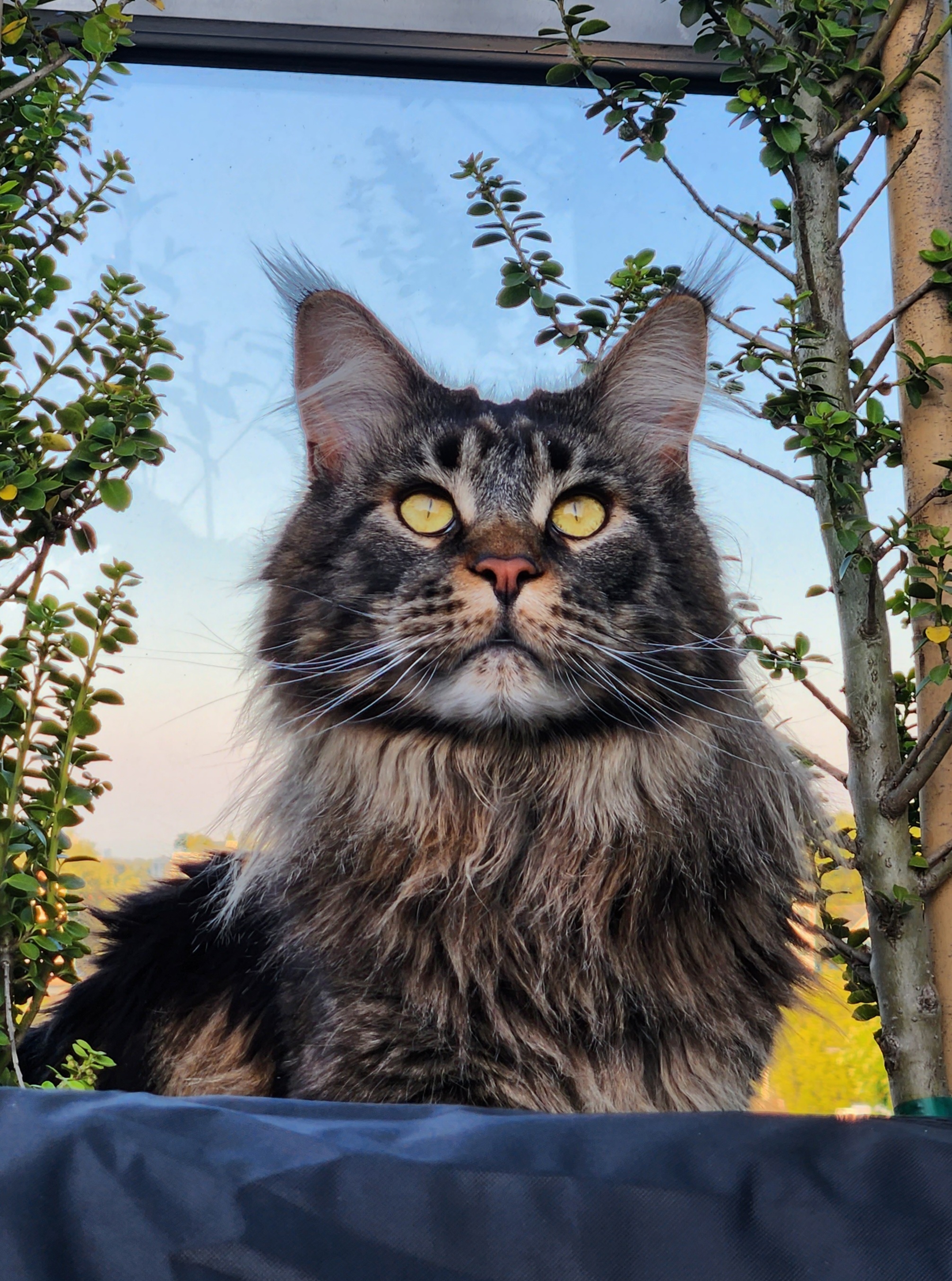SOLVED by @jj122@lemmings.world
Make sure all power connections on the mb are made (there are more than just the 24 pin).
I hadn’t connected the PSU CPU cable. Now it works: https://streamable.com/9bwg1k
Also thanks guys for suggesting the dual channel slots spacing between the memories.
Thanks everyone. You’re all wonderful.
See video https://streamable.com/agio65
PC SPECS:
- CPU: Intel Core i9-12900K
- iGPU: Intel UHD Graphics 770
- Motherboard: GIGABYTE B760M AORUS ELITE (manual)
- Power supply unit: Corsair CV 650
- Primary memory RAM: CORSAIR Vengeance 32GB DDR5 (2 x 16GB)
- Secondary memory SSD: Western Digital WD BLACK SN770 M.2 2280 1TB
- CPU Cooler: Cooler Master Hyper 212
- Case: Corsair 220T RGB
- Monitor: LG 24MK430H 24"
- Keybaord: Logitech K120 USB
Some things I would double-check:
- Make sure only the correct mb standoffs are installed and all of the correct standoffs are installed and used. Looks like there is an unused mount in one of your pictures.
- Make sure all power connections on the mb are made (there are more than just the 24 pin).
- If using a modular power supply, make sure you have the wires plugged into the correct plugs on the ps. Pcie cables might fit into the mb aux or SATA connector plugs.
- Final step is taking everything out and installing the minimum viable components. So one stick ram, no expansion cards, only boot drive, etc.
Make sure all power connections on the mb are made (there are more than just the 24 pin).
Ohh mate that was it. I hadn’t connected the PSU CPU cable. Now it works: https://streamable.com/9bwg1k
Thank you so much!!
Make sure only the correct mb standoffs are installed and all of the correct standoffs are installed and used. Looks like there is an unused mount in one of your pictures.
Well noticed. I totally forgot to move the 2 remaining MB standoffs. Thank you so much!!
Check the manual for the motherboard.
It usually has one or multiple diagnostics LEDs that will tell you what part it’s falling at.As someone mentioned, move one of your ram sticks over a slot, you always want to skip a slot unless you fill them up.
For keyboard and mouse I’d say make sure you plug into the motherboard directly so that you’re not dealing with issues with the case USB ports while troubleshooting
Look for error LED, should tell you what’s wrong
Reseat everything
deleted by creator
Locate you POST diagnosis LEDs (usually top right of the motherboard). Are any of them on? If so, there’s your problem. Would help to have more info like config and where you plugged everything in.
Edit: probably not your problem right now but I can tell you straight away you plugged in your ram wrong. If you only have 2 sticks, they should never be touching, to take advantage of dual-channel. Refer to your motherboards manual on how to install ram. Also refer to your motherboards manual’s troubleshooti’g section, maybe there are elements you should look at mentioned there.
Locate you POST diagnosis LEDs (usually top right of the motherboard). Are any of them on? If so, there’s your problem.
I found multiple supposedly LEDs both at the top right and bottom right, but none of them are on.
Would help to have more info like config
- CPU: Intel Core i9-12900K
- iGPU: Intel UHD Graphics 770
- Motherboard: GIGABYTE B760M AORUS ELITE
- Power supply unit: Corsair CV 650
- Primary memory RAM: CORSAIR Vengeance 32GB DDR5 (2 x 16GB)
- Secondary memory SSD: Western Digital WD BLACK SN770 M.2 2280 1TB
- CPU Cooler: Cooler Master Hyper 212
- Case: Corsair 220T RGB
- Monitor: LG 24MK430H 24"
- Keyboard: Logitech K120 USB
and where you plugged everything in.
What exactly do you mean?
you plugged in your ram wrong. If you only have 2 sticks, they should never be touching, to take advantage of dual-channel. Refer to your motherboards manual
thanks, I just set it according to mobo manual pg 15 for 2 modules
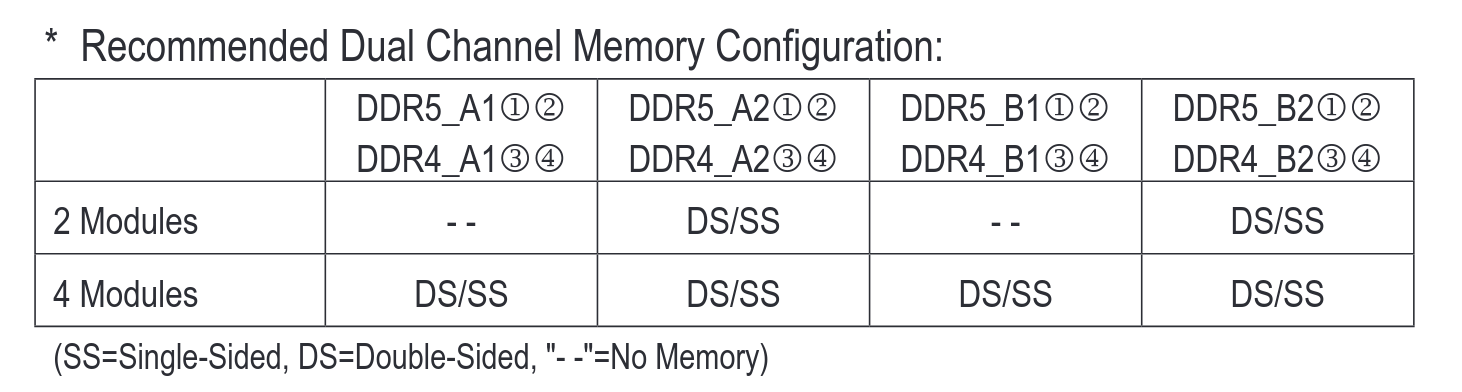
deleted by creator
Are the mouse and keyboard plugged into ports on the motherboard I/O panel?
Does the motherboard support the processor/RAM you’re using?
Is the RAM seated correctly?
Does your motherboard support onboard video? Does your CPU have onboard graphics? If you’re using a separate GPU, is your monitor plugged into the GPU, or the motherboard?
Are you getting any error lights?
What components are you using (motherboard, processor, RAM, video card, etc)?
Without more information, it’s difficult for anyone to know how to help.
Are the mouse and keyboard plugged into ports on the motherboard I/O panel?
Yes. See

Does the motherboard support the processor/RAM you’re using?
Gigabyte B760M AORUS ELITE (rev. 1.x) says it supports “Dual Channel DDR5:4*SMD DIMMs with XMP 3.0 Memory Module Support”. My memory is CORSAIR Vengeance 32GB DDR5 (2 x 16GB).
Is the RAM seated correctly?
Yes. See https://streamable.com/2wmyvd
Does your motherboard support onboard video? Does your CPU have onboard graphics? If you’re using a separate GPU, is your monitor plugged into the GPU, or the motherboard?
CPU is an i9-12900K. It has Intel UHD Graphics 770 according to https://ark.intel.com/content/www/us/en/ark/products/134599/intel-core-i912900k-processor-30m-cache-up-to-5-20-ghz.html
Are you getting any error lights?
According to page 20 in mobo manual

These should be the LEDs indicating CPU, RAM, etc, but they aren’t on it seems. So I suppose from what the manual says they’re working?
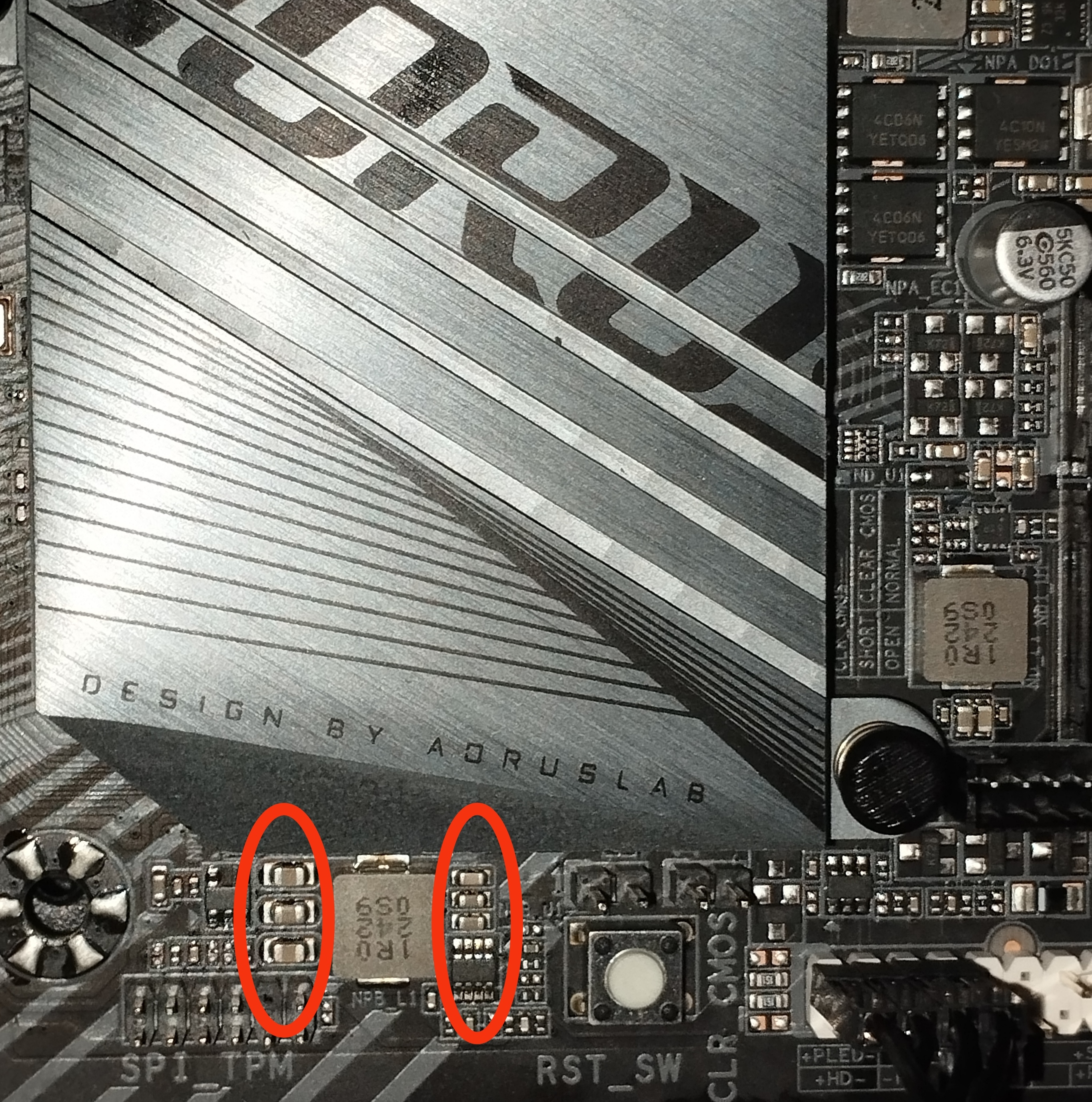
What components are you using (motherboard, processor, RAM, video card, etc)?
- CPU: Intel Core i9-12900K
- iGPU: Intel UHD Graphics 770
- Motherboard: GIGABYTE B760M AORUS ELITE
- Power supply unit: Corsair CV 650
- Primary memory RAM: CORSAIR Vengeance 32GB DDR5 (2 x 16GB)
- Secondary memory SSD: Western Digital WD BLACK SN770 M.2 2280 1TB
- CPU Cooler: Cooler Master Hyper 212
- Case: Corsair 220T RGB
- Monitor: LG 24MK430H 24"
- Keybaord: Logitech K120 USB
Hmmm…I’m not terribly familiar with Intel systems, but from what I can tell, everything looks compatible. Assuming all the power cables are hooked up where the should be for the motherboard, CPU, etc, some motherboards are picky about which slots the RAM is plugged into. Are they numbered? Like A1, B1, A2, B2? It’s also possible one of your memory modules might be defective. Try removing one of them and see what happens.
Reseat everything. Memory and power connectors.
What components did you use?
It appears that you don’t have a GPU. My guess would be you have a CPU that does not have integrated graphics meaning there is nothing to drive the HDMI and the motherboard can’t post.
CPU is an i9-12900K. It has Intel® UHD Graphics 770 according to https://ark.intel.com/content/www/us/en/ark/products/134599/intel-core-i912900k-processor-30m-cache-up-to-5-20-ghz.html
Motherboard is Gigabyte B760M