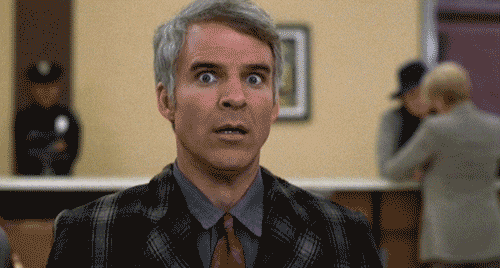Ethernet plugged in but there is no internet. I have no idea what happened. I just took a normal update like I always do and after that it was all gone. WiFi connects no problem, but there is no internet. Unplugged Ethernet and replugged it back in. Nothing. I dualboot with windows, internet works fine there, so there is no hardware issue. Went into a live environment and chrooted into it and reinstalled network manager and still not a fucking thing. Not sure what these are now. I know about the lo one, but never seen the second wired connection or the virbr0. Any idea how to get my Internet back? I really don’t want to reinstall the system because of this. And btw, I even tried a hotspot from my phone and a wire tether from it and still no internet.
System is endeavour OS with KDE on Wayland.

That’s why I don’t use rolling releases (except debian-testing, which is actually stable). Because these kinds of things are bound to happen 1-5 times a year.
I don’t know who downvoted you, but I agree with you. I’ve used Debian before and loved it, but I have been using arch for so long that I can’t use anything else anymore. I just can’t even if I tried. This is where I’m most comfortable.
I lost internet after update. I had to
sudo systemctl restart NetworkManagerIt then worked for me. Hope this fixes your issue too.
Nope. I tried that and it didn’t. I’m so fucking confused as to what the hell just happened.
Sorry that’s all I got. Hope someone that is better at networking comes along, also maybe ask in a sysadmin or networking page just to give your issue a bit more exposure to the knowledgeable peoples of Lemmy.
I appreciate you trying. No worries. I’ve asked even on the endeavour OS forums. Still awaiting replies.
The EOS team is really nice and helpful!
I’m not familiar with EndeavourOS, but I’ll ask a few questions to get the troubleshooting process started:
With the ethernet cable plugged in, can you access your local router config page (if you have one)? e.g.: 192.168.1.1. If not, what happens when you ping the router’s address in the terminal?
If you’re able to successfully ping/access your router, can you ping a well-known IP address such as 8.8.8.8 (google DNS) or 1.1.1.1 (cloudflare DNS)?
I can ping my gateway, nameserver, Google DNS 8.8.8.8, 1.1.1.1, but it freezes on 4.4.4.4. I even get really good latency, too
No one can ping 4.4.4.4, it doesn’t answer pings.
This seems like a dns issue, check
cat /etc/resolv.confand try setting the dns server in Networkmanager to “8.8.8.8”.Or, if you were already using 8.8.8.8, switch to 1.1.1.1.
My resolve.conf has this only
search lan nameserver 192.168.... the rest of the IP addressWhat do I change in here?
That seems correct, don’t change anything in there, try the command
dig @<routerip> www.google.comornslookup www.google.com <router ip>if the dig command is not found.Here is the dig command Dig command
Fwiw, you don’t really need to worry about your 192.168 address. It’s local to your network. I’m also on 192.168.1.x as it’s the most common internal address scheme for routers. But there are some that use 10.0.1.x or other variations.
We would need to know the external IP address that your ISP gives you to do anything with it. That should definitely be blocked out entirely if it appears in a screenshot or command output.
…that’s the valid response, does
ping www.google.comwork andcurl www.google.comreturn a bunch of text?If
ping www.google.comdoesn’t work then your system isn’t using the correct dns server, though your local dns server works (as seen by the prior dig).If curl works then…you have a working internet connection, maybe check the browser settings for proxy or something.
Nameserver should be the IP of your router.
But you should check/set that with nmtui, then NetworkManager overwrites that file itself.So I need 2 nameserver? One for the IP and one for the DNS?
You only need one. Standard is to use your router IP as local nameserver.
If your internet provider has issues with name resolutions, which happens sometimes, you can instead set 8.8.8.8 (Google’s nameserver) or 1.1.1.1 (Cloudflare’s nameserver). But then you can’t ping other devices in your local network by name, and loading websites can be a tiny bit slower.DNS turns a domain name into an IP which can then be used to send data through your router, a dns server is the server which is used to do this conversion (www.google.com turns into an IP 1.2.3.4 (that isn’t the actual IP of google)).
There are many dns servers, normally your local devices use your router as the dns server, which forwards it to your ISP which they further transfer it over global dns servers.
Alternatively you could use Google’s DNS server (8.8.8.8) or cloudflares DNS server (1.1.1.1) but if the one on your router works then just use it.
nameserver is the same as DNS server
Tldr: set the router IP as your dns server, you only need this one.
I set nameserver 1.1.1.1 and also 8.8.8.8 and still nothing.
Did you restart your network connection?
Virb indicates a virtual driver. Are you running this Linux in a VM? Do you VM software installed. I think you may have installed the vmtools and it messed with your physical Ethernet. Virb is showing connected what do you get with an ip a? Does it show all the devices? Do any of them have an ip address?
I run Linux on hardware, not a VM. And I do have VMware installed but I have no VMs set up at all. I can delete them all if that helps fix the issue. I don’t use them much anyway.
Your reply doesn’t make much sense. You say you have VMware but no VMS but you can delete them. I am not sire if you have them but they are not going to affect the host. I would remove the vmtools package from your computer/host reboot and see if it clears up the issue
You did not respond you request for an IP a to see if the devices are listed and whether they have an IP address.
What I was saying is that I’m not running Linux in a VM.
I do have virtual box installed
I can delete virtual box if that helps
It doesn’t matter now, I had to reinstall. I got tired of working on it and said fuck it. Thanks for your help
Hey man I have no idea if it is the same, I’m a noon, but I had issues with a kernel update recently with my Debian home server and lost Ethernet too. I couldn’t fix but I reverted the kernel update and voila my ethernet started working again. If this bothers you and like me you don’t have much knowledge years you could try that .
I appreciate you. No worries. I already tried reverting the kernel. Still didn’t work. They pushed a firmware update and it fucked shit up.
I wanna say fwupd/lvfs manages firmware updates on Arch (and lots of other distros) these days.
You may be able to roll back the latest firmware update with fwupdmgr. What’s the output of
fwupdmgr get-devicesin your terminal? Also, what is the make/model of the ethernet port that is now on the fritz? You can search for it on the website here: https://fwupd.org/ in the “search for firmware” bar at the top, then you may be able to install the old version with fwupdmgr.It’s fine. I’m fed up with this shit. I just reinstalled. I have a complete back that I can restore. Fuck this shit, man. Been working on for like 5 fucking hours.
First step to check would be which packages were updated, and whether there are any .pacnew and .pacsave files in /etc
Cause that’s really the only way a pacman update can fuck up networking, by installing a new config file for a networking-related package.sudo find /etc -name *.pac*also check if there are systemctl services that didn’t come back up (most likely systemd-resolved)
sudo systemctl --failedFirst command gave nothing.
Second one gave me thissystem-network-wait-online.service loaded failed wait for Network to be configuredLegend: LOAD-> then explains what it is
ACTIVE-> explains what it is
SUB-> explains what it is
1 loaded units listed.
If there’s only one physical ethernet port, I’m not sure why there are two wired connections. You try deleting the inactive one? Could have been a bug in an update script that hosed it.
I deleted everything but the one I’ve been using. Someone said the latest update had a firmware update and it is what fucked my machine. Firmware updates can’t be reversed even with timeshift. Fuck, man. I hope I can fix this, otherwise, I’ll have to redo every fucking thing.