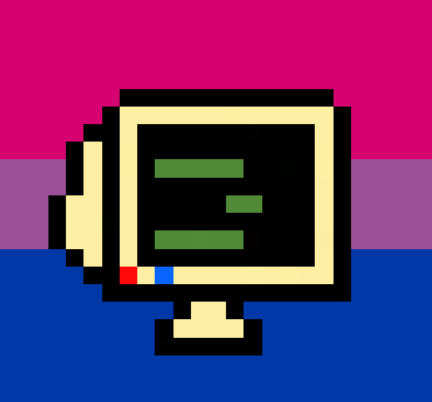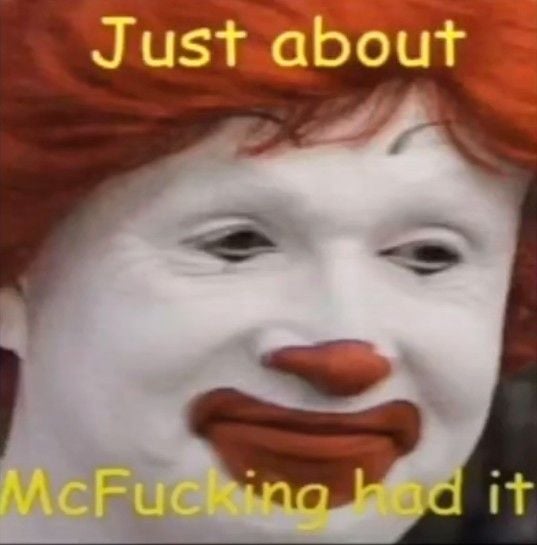Process Explorer (the sysinternals tool) will show you which process has the handle open to the file.
FWIW, it’s usually Windows Installer, Windows Explorer, or some other system task. If you open a command prompt and ready the del command, you can kill Windows Explorer and then run your delete.
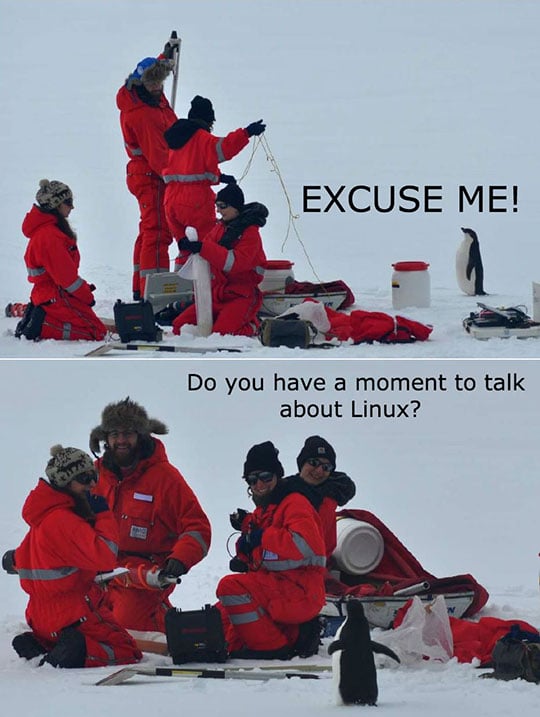
This is my only windows machine.
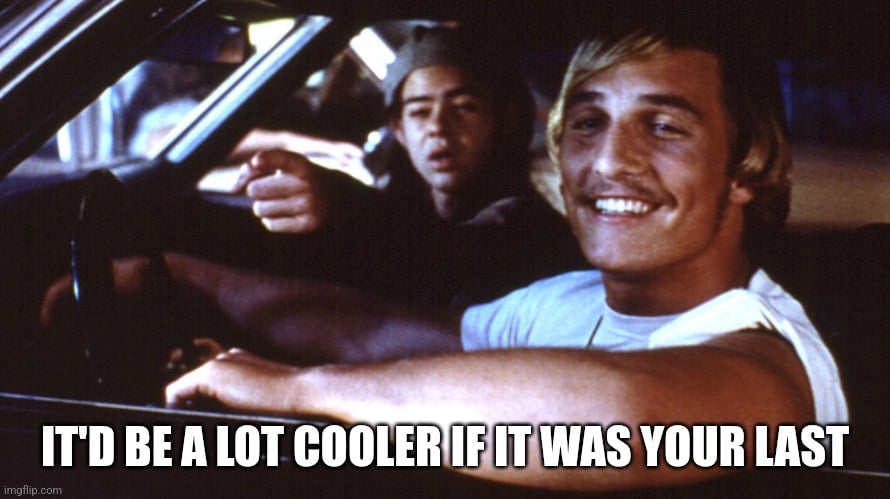
I just need it for like, three apps that won’t work on anything else.
I would say ‘just reboot’ but because I’m petty and also because I’ve had shit not release even after a reboot:
- Boot a live iso
- Mount the drive
- Delete that shit with the utmost prejudice
- Reboot
- Sunglasses (yeaaaaaaaaahhhhhhhh)
E: fancy formatting
first lmao
second, I’d get powertoys for windows, it has a feature that shows you what processes are holding onto a particular file/directory so you can kill the process and get the file dealt with.
flock by default is doing great :)
Looks like a restart fixed it, but I think it refused to delete since you had the folder open. Your task manager showed 2 instances of windows explorer. I bet it was minimized and got overlooked
No, the first one is the explorer instance that I tried to delete the folder in, the second is the popup in the screenshot.
Almost seems like you might have some sort of virus or malware.
There’s a magic registry key that can force delete folders and files before Windows has even finished booting. It’s intended to be used during Windows updates, but when used creatively, can perform some brute force fixes.
This link isn’t exactly relevant, but I’m not home right now to dig that deep into the registry to offer that sort of advice at the moment.
https://www.solveyourtech.com/how-to-force-delete-a-file-windows-11-step-by-step-guide/
If that doesn’t help, hit me up later and I’ll do my best to turn the registry inside out…
A reboot fixed it, its just weird that it happened.
Oh, cool cool 👍